Alerts Builder
Note: this feature is available with Enterprise licensing only.
Build an Alert
- Alerts can only be configured for saved data discoveries, so start by saving the visualization.
- Right click on the relevant data point (i.e. a grid cell, or chart column, etc) to open the context menu.
- To build an alert for multiple cells in the query, use the selection or lasso tool to select the relevant cells, and then right click on the selection to open the context menu.
- From the context menu, open the Build New Alert sub-menu and choose the required alert type: get an alert when the value of the given data point is up, the same, or down.
- Configure the alert from the Alert Builder dialog (continue reading to learn how).
- You can see information about alerts from the Bulletin Board and the Alerts Feed
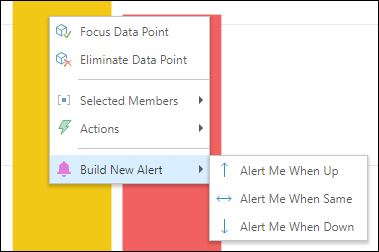
Alert Builder Dialog
Open the context menu on the relevant data point(s) and make a selection from the Build New Alert sub-menu to open the Alert Builder dialog:
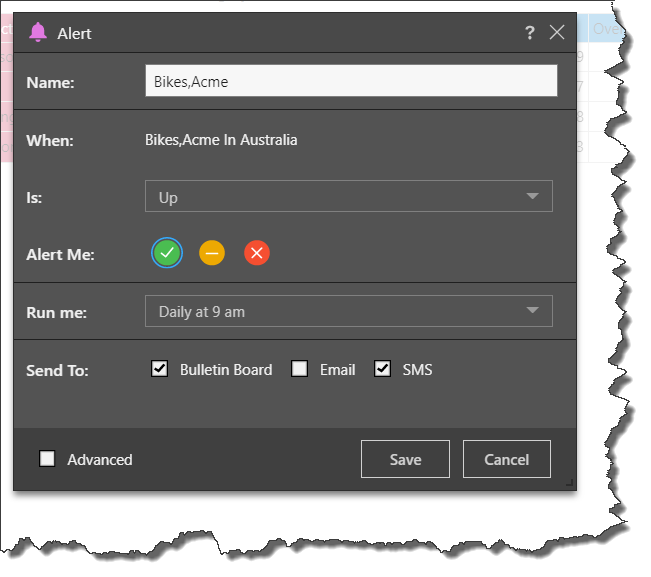
- Name: name your alert; by default it is named according to the members in the given data point.
- When: displays the given data point for which an alert will be triggered.
- Is: select up, down, or the same to set the criteria for triggering an alert for the given data point.
- Alert me: choose the outcome that should be displayed in the alert based on the value (see below).
- Run me: select a time when the alert should run. The basic alert builder enables scheduling of the alert job based on a number of presets. If you want to create your own schedule, configure an advanced alert.
- Send to: choose where you want to receive the alerts; either Bulletin Board, email, or SMS. Note that email and SMS can only be selected if messaging is enabled from the Admin console. The basic alert builder allows you to have alerts sent to yourself only. If you want to distribute the alert to other users, configure an advanced alert.
- Advanced: select this option to configure an advanced alert (not available with the Community Edition).
Alert Outcomes
The user can elect what type of alert outcome icon is shown when the alert runs. The icon outcome does not itself indicate if the alert is successful or not. For example, an alert that measures things that produce "good news", may have the green outcome icon - so when the user gets the message, they see "good" news. Likewise, an alert that is triggered when there is "bad news", would use the red icon.
Data Source Authentication
If the data source used in the discovery or presentation is based on Windows Authentication, then a separate panel will be presented to the user. The user may need to supply a set of credentials to successfully submit the scheduled task.
This often occurs when the authentication method for the data source is set to "End-user" Windows Authentication. Under this model, the user running the queries is used to connect (via Kerberos token) to the data source. However, when running a batch task (offline), the user's token is not available - as such a set of their credentials is required for connectivity by the Pyramid engine.
Note: This may not be required if the website authentication is via Basic or Forms.
Managing Alerts
Once an alert has been created, it can be managed from the content manager, through the related content item's Action Panel.
- Click here for more on the Alert Manager tools in the content manager.